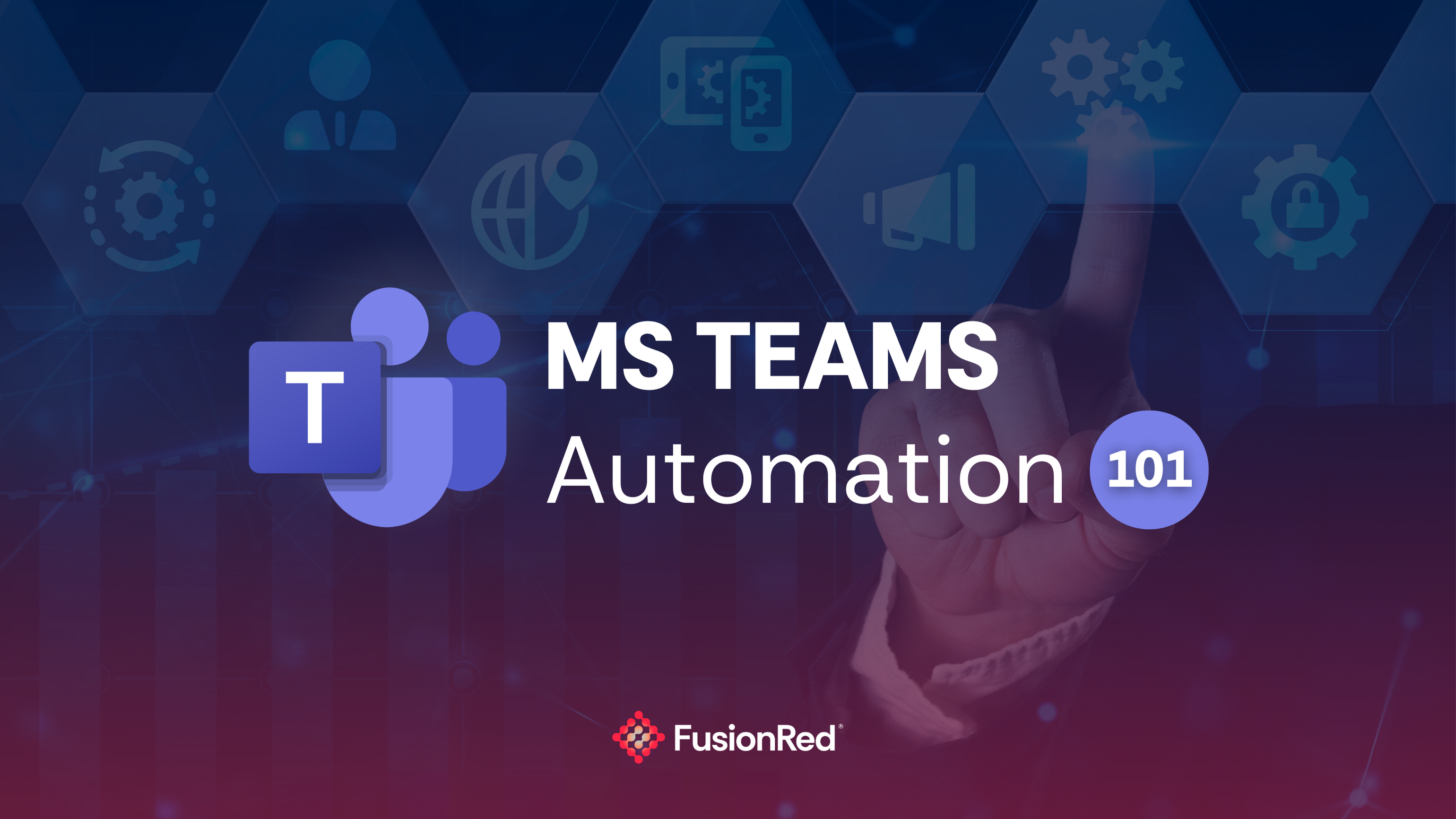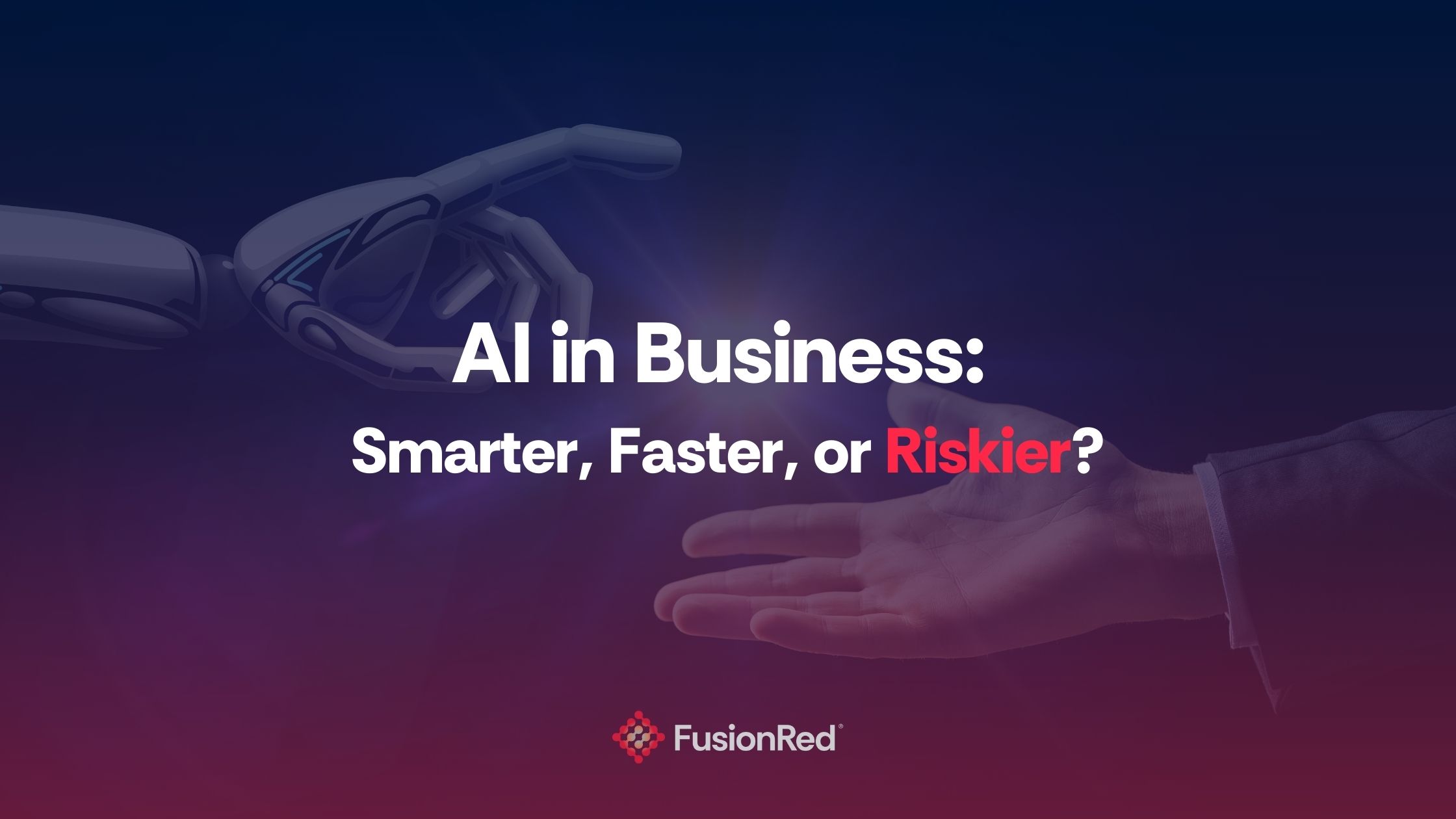Why Microsoft Planner? Plan It Like a Pro with MS Planner
Related Articles
Ultimate Guide to Microsoft Teams Automation
https://youtu.be/CYaMXh1h4R0?si=vGJz-Fas-BNeJZN9 For many business leaders, managing communication, collaboration, and workflows efficiently can be overwhelming. Between juggling compliance requirements, reducing operational inefficiencies, and ensuring cybersecurity, there’s little time left for innovation and growth. Microsoft Teams Automation offers a strategic solution, transforming the way organisations operate by streamlining processes, enhancing security, and optimising resource allocation. Why Automate […]
When Cybersecurity Fails: What Happens, and What to do
We thought we were covered. Until we got cyber attacked This is the nightmare scenario that plays out across boardrooms and Zoom calls more than most executives care to admit. Business leaders often assume that cybersecurity is “sorted”, until the ransomware hits, systems are locked down, and the team is scrambling to figure out what […]
AI in Business: Smarter, Faster, or Riskier?
Will AI Make Your Business Smarter, Faster, or aRiskier? Artificial Intelligence (AI) has quickly become the buzzword of modern business strategy. But while organisations race to adopt AI for efficiency, productivity, and competitive advantage, many leaders are left wondering: Is this making us more vulnerable than we realise? In today’s post-pandemic, cloud-first world, the answer […]